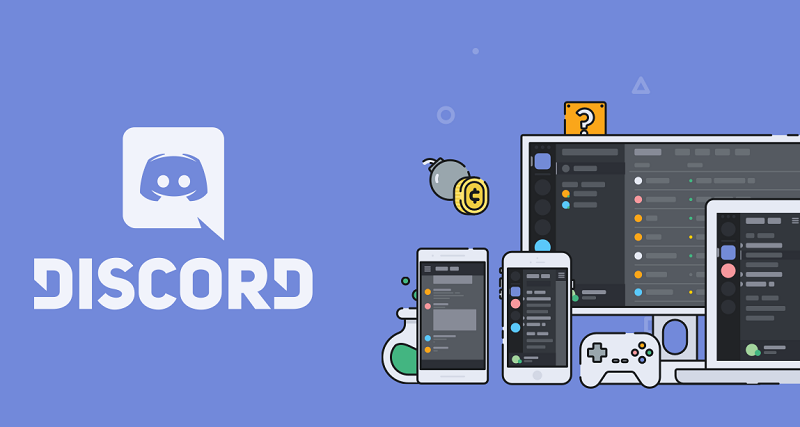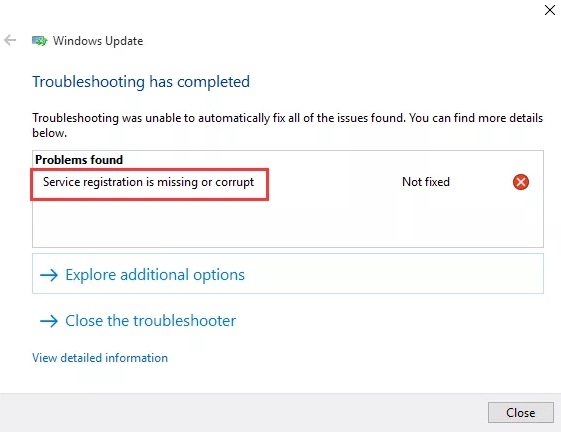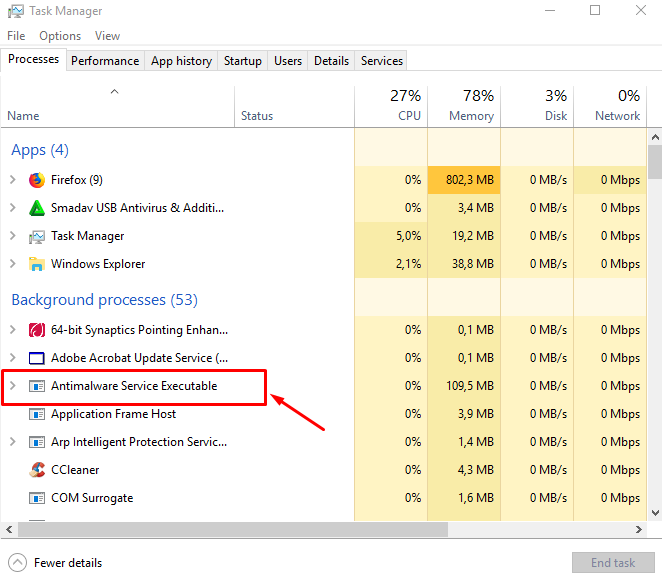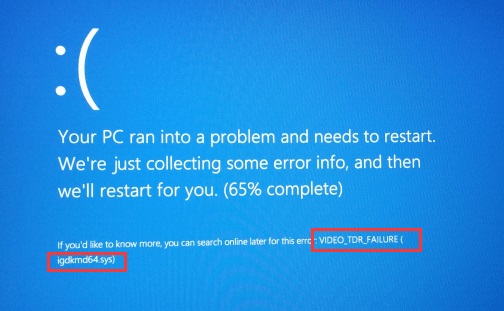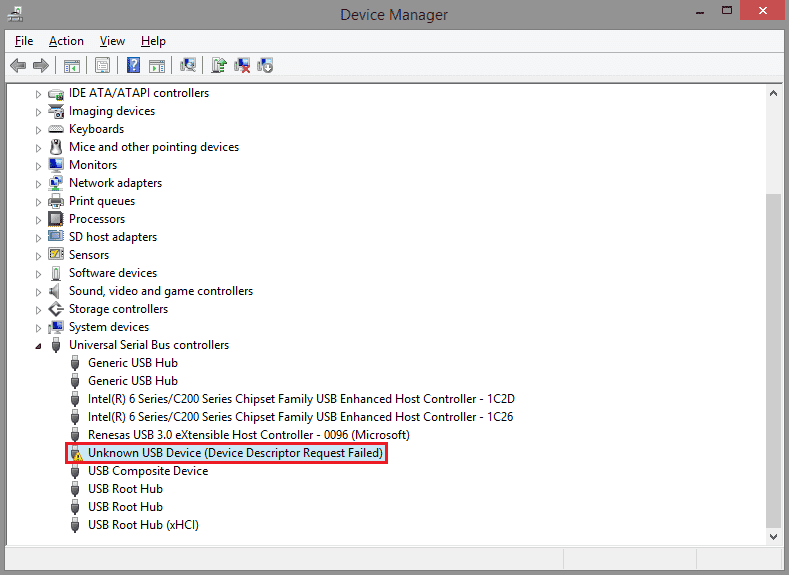When the web browser of the Internet Explorer has opened, the error message “res://aaresources.dll/104” with “Can’t reach this page” will appear. The pop-up in Internet Explorer will irritate the people using IE version 11.
The bothersome error message will make it complicated to the people who not know about the reason behind it. If you check the Task Manager, you can also see the function “res://aaresources.dll/104” in the Task Manager.
If you try to close it or finish the task, later, it will automatically restart. Sometimes, the bug will cause a virus infection. To verify that, they started a full computer scan with a proficient anti-malware, but the output will come as no viruses.
Along with that, after installing the windows, the pop-up came out suddenly and was considering undoing the updates.
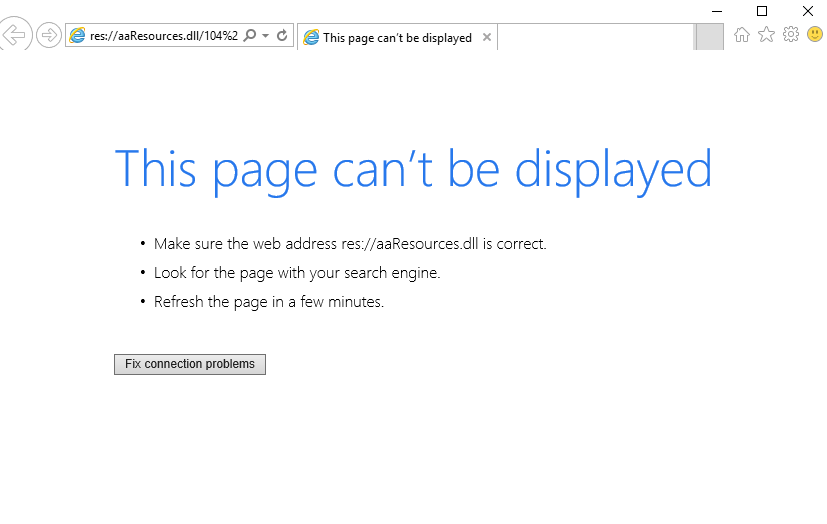
Moreover, the executing windows update does not fix Res://aaResources.dll/104 error, but instead, it may reduce the performance and security of your computer. The error is due to Amazon’s plugin component for Internet Explorer 11. The problem can be quickly resolved by disabling or uninstalling the plugin.
Read Also:
Contents
How to Fix Res://aaResources.dll/104 Error
Method #1 Disable or Uninstall Amazon Plugin
Step 1: Click the Windows key once.
Step 2: Type the Internet Explorer. Then select the Internet Explorer from the results.
Step 3: Now, click the Tools option (located in the top right corner). Select the Manage Ads-on option.
Step 4: Then, select the Amazon plugin and click Disable.
The extension is disabled, and the error “Res://aaResources.dll/104” is removed. If you want to uninstall the plugin/app completely, follow these steps.
Step 1: Hold the Windows button at the same time, press X.
Step 2: Select the shows and features
Step 3: Select the Amazon 1 Button Up and click Change
Step 4: Click the Next.
Step 5: Click the Remove whenever it asks and Selects, OK, the Computer asks for permission.
Don’t Miss:
- Delete Google History, Search, and Location Data
- IDP.Generic, How to Overcome IDP Generic Virus
- Discord JavaScript Error
Conclusion
Finally, after completing the above process, the Internet Explorer will run without any errors on your Windows. Suppose, it will occur on your system again try to scan the corrupted files or directories. Now, completely uninstall the Amazon plugin. You won’t face any problem now. If you can still see the task in the taskbar, restart the system, and the error can be fixed now.