Delete Google History, Search, and Location Data: A wave of data leaks, as well as a recent flood of privacy-violation “truth bombs” has turned people cautious. While the increased interest in cyber security is a good thing, it is sad that this is what it took to get people there.
Now, people are realizing how much data Google collects about its users. It includes those who use services like Chrome and other Google-owned software like Android and Maps.
Google sees everything people search for online, watch on YouTube, and every time they head outside. And now, thanks to smart home technology, the company has entered that most private of spaces in a whole new way too.
The increased public mistrust has forced tech companies to re-evaluate their approach. Google, especially, seeing as the company had that whole scandal about their ad privacy practices. And so they introduced a new privacy hub that lets users see the data Google collects about them and limit or delete it.
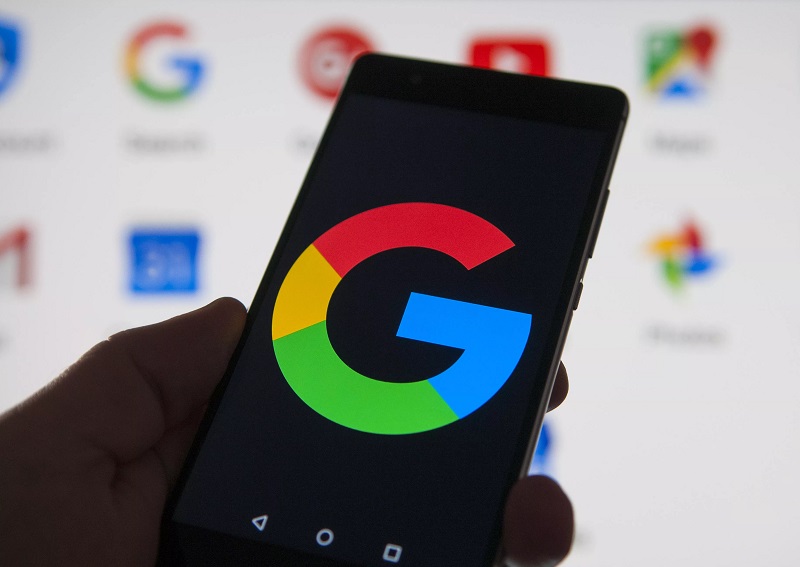
The problem is, there are a lot of privacy settings on Google. And Google never make it easy to know what these permissions mean. On top of that, warnings will pop up whenever someone chooses to restrict any tracking.
They announce that Google services might not work correctly as a result. To get some clarity and help everyone make their privacy settings fit their needs, here’s a short guide on How to Delete Google History, Search, and Location Data.
Read Also:
Contents
This is the Data Google Collects
It’s possible to write a whole long article about all the ways Google collects data on users. But for the sake of brevity (and not turning this into deep introspection about Google’s frightening reach), here are the takeaways.
Google knows everything you do while using Chrome (and no, incognito mode does nothing to protect from this) or any Google apps. They also know which devices you are using.
On top of that, the company knows your location thanks to your IP address. And they don’t only know your stationary locations either. They can track you everywhere you go, thanks to Google Maps on your smartphone. And yes, the app tracks people even when they aren’t using it.
It doesn’t even end there. Google’s feelers go deep, and the company has a near-monopoly on web information gathering at this point.
The company can access every email that you send or receive on Gmail, everything you do on your Android phone, and everything you’ve ever searched on the internet.
In other words, Google knows more about you than your family members or friends. Now, add various other Google products like smart home devices to the mix. They gather and store data too, and the problem gets even more prominent. Not to mention that some of these devices, like the Nest, have been hacked into in the past.
How to Delete Google History, Search, and Location Data
The steps below aren’t all compulsory for everyone. Instead, you should take them as a guideline for how much control you want to exert over your privacy.
1. Deleting Google Browsing History
Step 1: Go to the Google Account page and select Data & Personalization.
Step 2: Next, choose Web & App Activity under Activity controls and click on Show all activity controls. This page displays all activity Google has logged for your account.
Step 3: Uncheck all the boxes next to the types of data that Google shouldn’t log anymore, like browser history.
Step 4: Select Manage Activity under each type of activity to delete history data. You can also set a recurring time for when Google should delete the data automatically. Google provides the option to delete data every three or eighteen months. It’s also possible to manually delete data for a specific timeframe. For that, you need to select Delete activity by.
Step 5: A pop-up window will appear; click on Confirm.
2. Deleting Google Location History
Step 1: Go to the Google Account page and select Data & Personalization.
Step 2: Select Location History under Activity controls.
Step 3: Uncheck the box to stop Google from gathering location data in the future.
Step 4: Next, select Manage Activity to see all location data Google has collected for your account. Click on the trashcan icon to delete all location history.
Step 5: Once again, you can set to delete this data again automatically after three or eighteen months. Go back to the Activity controls page for Location History and select Delete activity by.
Also Read:
- What is IDP.Generic
- How to Use and Install VPN for Windows 10 PC
- Steam Missing File Privileges
- Digital TV Tuner Device Registration Application
Don’t Stop There — Add More Privacy to Your Life
Adjusting these personal settings for a Google account helps a lot to combat some of the privacy invasion Google does. But it’s not enough by any means. Google can still see what you do online — they only can’t save that data permanently.
Fortunately, that’s not the only way you can add more privacy to your digital life. Here’s what else you can do:
1. Use VPN services, like NordVPN, to keep third-parties from tracking your online activity. VPNs are great for this purpose because they encrypt your connection to the web and hide your real IP address. It prohibits other parties from tracking or collecting data about them.
2. Consider using Google’s alternatives. You can try a private search engine, like DuckDuckGo, an anonymous browser, like Tor, and encrypted email client, like ProtonMail. Other popular Google products also have pretty decent alternatives.
3. Always read privacy policies. You can never know how much information a company collects if you don’t.
Read Also:
- Text From Images
- How to Use Twitter Super Follows to Earn Money
- How to Select the Best PDF to Word Converter online?
Conclusion
Hope this guide have been helpful to you.


