There have been reports of the “disc does not have enough space to replace bad clusters” problem popping up for a number of Windows users while attempting to execute CHKDSK on a drive. Most afflicted customers say they have tried to follow these steps numerous times with the same effect.
Windows 7, Windows 8, and Windows 10 are all affected; the problem is not specific to any one platform.
Contents
Method 1: Let Everything Run Their Course For Now.
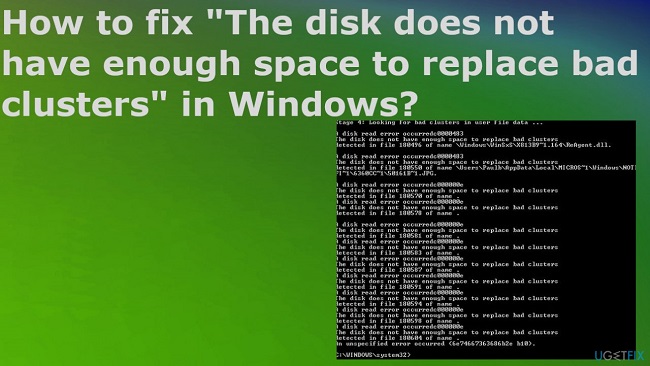
Don’t close CHKSKD prematurely if you get the “Disk does not have enough space to replace faulty clusters” problem. The programme will keep trying to fix the drive, so there’s hope that the problem will be fixed by the time the scan is done.
However, be aware that the process can take 4 hours or more (particularly if your discs have many sectors to replace).
If the CHKDSK tool fails to repair corrupted sectors after the process has finished, try the next option.
Read Also:
Method 2: Regenerating damaged clusters with the help of Victoria.
If you’re lucky, you’ll discover that while CHKDSK was unable to repair some faulty sectors on your hard drive, the rest of the disc is still functional. There’s one tried-and-true isolation technique that’ll let you design your partitions in a way that the damaged areas aren’t included elsewhere.
There are numerous commercial software packages available for this purpose, but we’ll be using a free option that’s just as effective (with a little more configuring). Victoria can scan your internal or external hard disc for faulty sectors and repair them automatically (traditional or SSD).
Victoria may be used to regenerate and reuse damaged clusters; here’s how to set it up and use it.
Step 1: Get the most recent copy of Victoria by extracting the archive. It can be found in several download repositories, however we recommend getting a version that is older than 4.2. I’ll Give You an Example Here.
- MajorGeeks
- Softpedia
- SoftFamous
Step 2: After downloading the archive, unpack its contents into a convenient location using a programme like WinZip or 7-Zip.
Step 3: To grant administrative permissions to Victoria.exe, right-click it and select Run as administrator from the menu that appears.
Step 4: To begin fixing the “Disk does not have enough space to replace bad clusters” error, navigate to Standard and pick the problematic hard drive from the panel on the right.
Step 5: Instead, navigate to the Smart section and press the Acquire SMART button to get a detailed report on the condition of your hard disc. At this time, there are two things that require our attention. Verify the number of Reallocated sectors after the study is finished. If it’s greater than 10, it’s safe to assume that you’re dealing with bad sectors rather than a false positive. Be sure to check the drive’s status (located near the Get SMART button) as well; if it’s GOOD, it’s likely that you can fix the problem and keep using the HDD.
Step 6: To begin checking your hard drive for issues, head to the Tests page and select the Scan button. If you know exactly where the corrupted sectors are located on the drive, you can narrow the utility’s search by adjusting the Start LBA and END LBA properties.
Step 7: Once the scan has begun, select the Remap toggle from the menu located under the write speed. When in this mode, the programme will use good sectors from the drive’s reserved region to replace the defective ones.
Step 8: If the problem still persists after closing Victoria and running CHKDSK again, restart the computer. If the problem persists after following the steps through to Step 7, running another scan with the option to Refresh can be tried in Victoria gain. Any software corruption in the sectors will be fixed.
Step 9: To find out if the “drive does not have enough capacity to replace bad clusters” issue still appears after restarting your computer and running CHKDSK, you will need to replace bad clusters.
Read Also:
- Text From Images
- How to Use Twitter Super Follows to Earn Money
- How to Select the Best PDF to Word Converter online?
Method 3: The Process of Creating a Backup And Replacing A Failed Drive.
If none of the above solutions helped you get rid of the error message, your hard disc is probably failing. With a worryingly high number of corrupted sectors if the CHKDSK utility and Victoria have failed to replace them with spares.
The issue is that it’s impossible to prevent a failing disc from actually failing. Your data will be slowly eaten away as the number of faulty sectors increases. A replacement drive should be installed immediately, and the failed one should be backed up as soon as feasible.
There are numerous programmes available to assist you in creating a backup for your failing drive. We just published an excellent article on the best cloning software for data backup purposes.



