Overwatch Lost Connection to Game Server is something that a player won’t expect. At this moment a screen with red words, “lost connection to game server” comes to check your patience. Many Overwatch players in North America is facing the same issue of connecting to the game’s servers.
The problem seems to be happening to multiple people on almost all platforms. There are complaints of connection being getting lost and inability to login into their accounts from several players worldwide.
The first report came from Australia where the players reported that Overwatch Lost Connection to Game Server problem happened to them during ranked matches that led to their temporary suspension from the game mode.
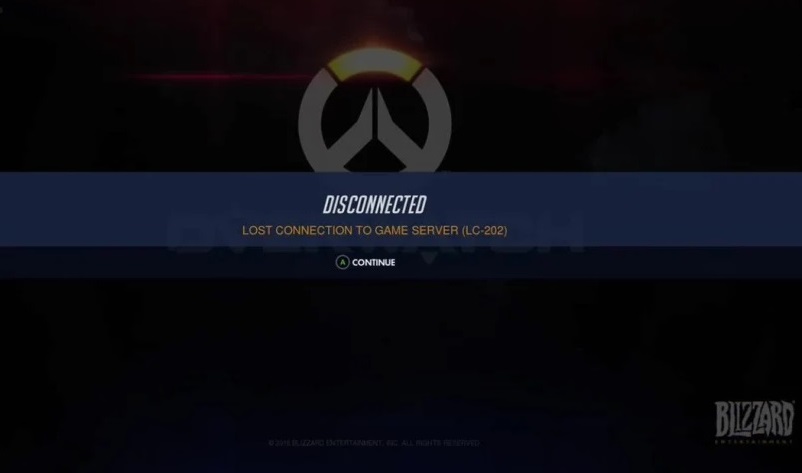
Others people complained of their opponents being disconnected at the midway. According to the Blizzard CS- the Americas report they are currently investigating reports of login issues.
On the Overwatch forums, Blizzard asked players to run a traceroute to help them find out what might be causing the issue.
Some players are reporting both on the forum and the overwatch subreddit that the problem was happening for over three hours before Blizzard finally acknowledged it as a widespread issue. It’s unclear how long it can take for the servers to go back online with stability.
Read Also:
- What Movie Features the Winter Olympics?
- Jeff Green ID Love to Settle Down in Brooklyn
- Heres what Dansby Swanson said before the Braves Played the
Contents
- 1 How to Fix Overwatch Lost Connection to Game Server Error
- 1.1 Solution 1: Reboot Your Network
- 1.2 Solution 2: Update Your Network Driver
- 1.3 Solution 3: Run Blizzard’s Battle.net Looking-Glass
- 1.4 Solution 4: Reset Winsock
- 1.5 Solution 5: Flush your DNS and Renew your IP
- 1.6 Solution 6: Avoid Wireless interference
- 1.7 Solution 7: Disable the Proxy Server
- 1.8 Solution 8: Change the DNS Server
- 1.9 Solution 9: Close Bandwidth Hogging Applications
- 2 Conclusion
How to Fix Overwatch Lost Connection to Game Server Error
If you have also encountered this annoying situation then don’t worry we are here to help you out from this before this issue finally gets solved. If you are experiencing the same for a long time, then follow the below methods to fix the issue. Here are some of the possible solutions.
Solution 1: Reboot Your Network
Going with our first solution, as soon as you see the overwatch lost connection error immediately check the WIFI modem or router. Unplug and turn off your WIFI router for some time. After a particular interval of time restart your modem again and launch overwatch to check if it’s working or not.
If the issue still persists then move onto the next solution. So rebooting your network and checking if the internet speed is back to normal will be your first step. You can check that at Speedcheck.org
Solution 2: Update Your Network Driver
Next step would be to keep your network updated. Sometimes the issues sustains due to the outdated network. Try updating your network driver to solve the issue. Winsock is a programming interface and it supports programs in Windows operating systems.
You can also update your network automatically with Driver Easy. Driver Easy handles everything on its own and furthermore it is safe and secure. You have to just install Driver Easy and click the scan now button to detect any problem.
Solution 3: Run Blizzard’s Battle.net Looking-Glass
For the games like overwatch, World of Warcraft, Destiny 2, and Diablo 2 use battle net. So when connection is being lost repeatedly, there is a diagnostic tool available for us to detect these kinds of errors.
You should navigate to Blizzard’s Battle.net Looking-Glass official site and select Region, Service the tests and then hit the Run Test button.
You can post the detailed information of your problem on the official forum of Overwatch and see if anyone can help you come out of this trouble. We will get to know the affected parts and deal with those targeted areas in a proper manner.
Solution 4: Reset Winsock
Many overwatch gamers have found to useful to reset Winsock data for Windows 10 in order to fix Overwatch lost connection issue. Winsock is a programming interface in Windows OS which defines how Windows network software should access network services. Resetting the data may be helpful while dealing with the network issue problem.
Step 1: For updating, press the Windows logo key and type cmd in the search box.
Step 2: You have to find command prompt and run it using Run as administrator.
Step 3: You have to give it the required permission in order to work.
Step 4: Then you should type netsh winsock reset in the command prompt and press enter.
Step 5: Restart the PC to check if the issue still pertains.
Solution 5: Flush your DNS and Renew your IP
Sometimes the IP and DNS server addresses can also result in such a blunder. So there is a dire need to flush the DNS server and renew the IP address on Windows 10 and maybe this can solve your issue.
Step 1: Locate and press Windows Logo Key and R at the same time in order to open run dialog. Step 2: After that type CMD in the search box and then right click the result to Run as administrator.
Step 3: Then in Command Prompt write ipconfig/release and ipconfig/renew and run
them one by one to renew IP addresses.
Step 4: Next step would be to input ipconfig/flushdns command and then hit enter key to flush DNS server address.
Step 5: Restart windows 10 for better results and run overwatch again, you will notice that overwatch runs well without any network connection error.
Solution 6: Avoid Wireless interference
If the lost connection occurs while the PC was connected to the internet via WIFI Network, then the root cause of the problem might be due to wireless interference.
To remove this discrepancy, one must move his router to a new location, and it is considered best if it is in the center of you home as the signal will be equally distributed.
One should keep wireless devices such as phones and ovens away from router to stop hindrance being caused by them. Now launch overwatch again to check whether the issue is resolved or not.
Solution 7: Disable the Proxy Server
The cause of problem can be the proxy server which needs to be disabled before starting overwatch.
Step 1: From the keyboard press Windows Logo Key and R at same time in order to run dialog.
Step 2: Afterthat type intelcpl.cpl into that and hit enter.
Step 3: After navigating to the connections tab next select never dial a connection in the settings and click LAN settings.
Step 4: You have to uncheck the box next to use a proxy server for LAN. If it’s unchecked, then click the box next to detect settings automatically.
Step 5: Disable it if you are using a VPN or a third party-proxy server.
Launch Overwatch to see if this annoying issue persists. If so, then try the next fix which will be quite useful for you.
Solution 8: Change the DNS Server
For most users Google DNS address will be helpful to fix this issue. You can also try changing the DNS server in your PC to the Google Public DNS addresses to see if the issue can be resolved or not. In the advanced System Care the all in one system optimizer is able to automatically change to DNS server on Windows 10.
Therefore if you are not comfortable while changing the DNS, then it is better to change the DNS by ASC. From there you will be able to observe that the Overwtach lost connection error remains from startup or on PS4. Also, you can change the DNS server on your own.
Step 1: Firstly press the windows logo key and R simultaneously.
Step 2: Then type control and then hit enter. After viewing the Control Panel by category click onto View network status and tasks.
Step 3: Furthermore change the adapter settings in the pop up window.
Step 4: Right click onto that and select properties to select Internet Protocol Version4 and view its properties.
Step 5: Obtain the IP address automatically and use the following DNS server addresses and click ok to save the changes.
Step 6: Restart your PC and launch Overwatch again.
Solution 9: Close Bandwidth Hogging Applications
The last solution to fix the problem is closing the bandwidth-hogging applications. Several applications like Onedrive, Dropbox and iCloud requires an internet connection to download and upload various files and systems.
You need to close all bandwidth-hogging applications in order to solve the issue.
Step 1: On the keyboard, press Ctrl, Shift and Esc simultaneously and open Task Manager.
Step 2: Next step is to right-click the bandwidth-hogging applications and select End Task to stop its functioning.
Read Also:
- PUBG Failed to initialize STEAM
- Steam Missing File Privileges
- Tencent Says It’s Buying UK Video Game Developer Sumo Group
Conclusion
We discussed all the possible fixes to remove Overwatch lost connection to game server. Starting from rebooting your network, updating the network driver to reset Winsock data we have covered all these topics in details.
Further possible solutions could be to disable the proxy server, flush your DNS and renew your IP. When your internet goes down, regardless of the trigger, it means that your network drivers or network hardware has crashed.
So technical issues like firmware updates, power cycling the hardware and Ethernet cable connection should also be considered while dealing with this problem. Testing from a different network or a mobile tether might be useful in this. We hope that these methods would be useful for you. If you have any suggestion for us please feel free to contact us.

