You can find a lot of error codes in almost all operating systems out there including Windows 10. Such errors can be caused due to different reasons on a given device.
If you are also facing such an error on your computer, then fixing it is highly important to have an optimum computing experience. One such Windows 10 error is the Windows update Error Code 0xc1900200.
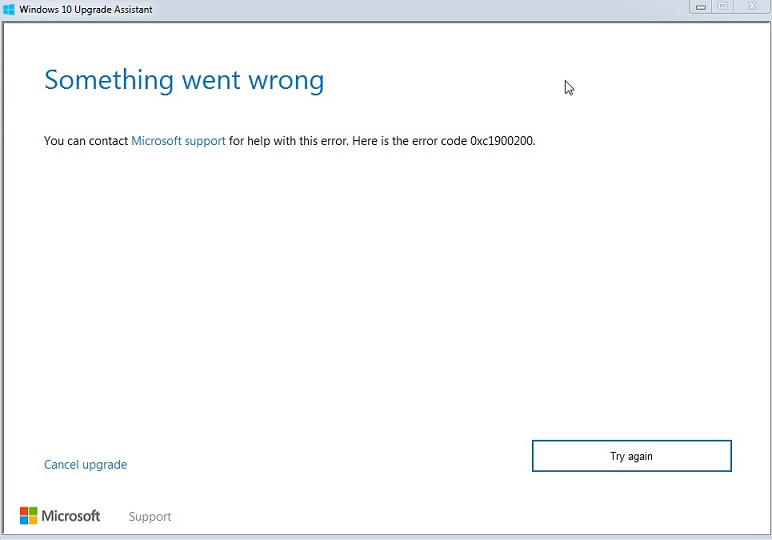
Since error code 0xc1900200 is related to Windows Updates and Windows updates are highly important, fixing this error is highly important. Therefore, we are here to show you How to Fix Windows 10 0xc1900200 Error.
You can also learn more about the Windows 10 upgrade error 0xc1900200 in this article. Hence, make sure to go through this article until the end if you are also a Windows user and currently facing the 0xc1900200 error.
Read Also:
Contents
What is Windows 10 Upgrade Error 0xc1900200?
As mentioned earlier, there is a wide range of possible errors that you might face while using a Windows computer. You can learn more about these errors like 0xc1900101-0x30018, CLR20r3 Error, and many more on the Devsjournal website in complete detail.
But, here we will be discussing the details regarding the Windows 10 error 0xc1900200. If you are facing the error code 0xc1900200 on your Windows PC, then the chances are that you are facing it while installing a Windows update.
Usually, if you face this error, the update installation process will get interrupted and it will fail. In such a case, your computer will go back to the previous Windows version that you were using.
What Causes Windows Update Error Code 0xc1900200?
Now that you know more about the Windows update error code 0xc1900200, chances are that you would want to fix it right away. If you need the latest Windows version for certain software, then this error can be even more frustrating for you.
But before taking a look at the fixes and solutions related to this Windows 10 update error, let us take you through the possible causes of the 0xc1900200 error.
This is simply due to the reason that you can easily fix any Windows error by knowing more about it. Therefore, make sure to go through the following possible causes of the Error Code 0xc1900200:
1. Incompatible Update: If you are downloading or installing any Windows update that is not compatible with the hardware of your computer, it will not be installed. In such a case, you can even run into the error code 0xc1900200 on your Windows PC.
2. Lack of Storage: As you would expect, you need a lot of free storage space on your computer to download the system files. Because of this, if you run out of storage while downloading or installing any Windows update, it will not get installed. And thus, you can face the Windows 10 update error code 0xc1900200 in such situations.
3. Corrupted System Files: Apart from the update itself, your current existing system files can also be the reason for the Windows 10 error 0xc1900200. For example, if your system files are corrupted, then a new update cannot be installed. You can even face the 0xc1900200 Windows 10 error in such a case.
3 Ways to Fix Error Code 0xc1900200 in Windows 10
After going through all of the details mentioned-above regarding the Windows 10 Update Error Code 0xc1900200. Due to this, you must know a lot about this error that can be quite handy for fixing this issue. And as you know, fixing it is highly important for successfully installing any given Windows update.
But this is not a simple Windows 10 error and can be caused due to a number of reasons. Hence, you have to try out various things on your PC before you can fix this error and proceed ahead for installing a new Windows update. Therefore, make sure to go through the following fixes one by one:
Also Read:
- Lies on Social Media Inflame Israeli-Palestinian Conflict
- Fifa President Accused of Masterminding European Super League …
Method #1 Reset Windows Update Components
There are all sorts of files and components in the Windows 10 operating system. These are responsible for carrying out different operations on your computer. This also includes the components and system files related to the Windows Update installation process.
If these files get corrupted or go missing, you can face a lot of issues related to Windows update including the 0xc1900200 error. In such a case, you should reset Windows update components by following these instructions:
Step 1: Press the Windows Key and R on your keyboard at the same time to open Windows Run. Inside Windows Run, simply type “cmd” and press enter to open Command Prompt on your computer.
Step 2: Once that is done, simply type the commands given below one by one in the Command Prompt. Make sure to press enter on your keyboard after each command to successfully execute them:
net stop wuauserv
net stop cryptSvc
net stop bits
net stop msiserver
rmdir %windir%SoftwareDistribution /S /Q
net start wuauserv
net start cryptSvc
net start bits
net start msiserver
Step 3: Finally, restart your computer after which you should be able to update your Windows PC without any issues.
Method #2 Fix System Files
Apart from the update components themselves, other Windows files can also be corrupted on your system. These files can get corrupted due to a number of possible reasons like improper shutdown, infected files, corrupted updates in the past, and much more.
Due to this, you can face a lot of possible errors on your Windows computer that can even include the Error Code 0xc1900200. Therefore, fixing your computer’s system files is highly important that can be done by following the given instructions:
Step 1: Just like the previous method, open Command Prompt on your computer using the Windows Run dialog box so that you can execute different handy commands.
Step 2: After that, type the following commands in the Command Prompt window one by one while pressing enter on your keyboard after each one for executing them.
Step 3: Now that you have executed all these commands, Windows will scan and fix all of the system files stored in your computer.
DISM.exe /Online /Cleanup-Image /Restorehealth
sfc /scannow
Step 4: In other words, you can update your Windows PC right after this without facing any issues while doing so.
Method #3 Reset Windows PC
If none of the methods mentioned above have worked for you, then there can be a lot of possible things wrong with your PC. In such a case, finding such a small issue and fixing it can be quite time-consuming. In such a case, you can simply reset your Windows PC to the default settings.
Doing this will reset all settings as well as apps that can fix all kinds of errors that you are facing on your computer. Thankfully, you can easily fix the Windows 10 update error 0xc1900200 using this error as Windows allows you to easily reset your PC as shown here:
Step 1: To reset your PC, first, open the System Settings by pressing Windows Key + I on your keyboard at the same time.
Step 2: Once you are in System Settings, go to the Update & Security menu where you can find a wide range of options.
Step 3: In here, go to the Recovery tab from the left-hand side menu present in the System Settings of Windows 10.
Step 4: Now, find the “Reset this PC” option and select it. Doing this will open the Windows Reset wizard on your screen.
Step 5: After this, you can simply follow the instructions shown on your screen one by one and successfully fix the Windows Upgrade Error 0xc1900200.
Also Read:
- Service Host SuperFetch High CPU, RAM Disk Usage
- Taskbar Showing in a Fullscreen
- Error Loading Player: No Playable Sources Found
- Service Registration is Missing or Corrupt
Conclusion
Once you have gone through everything mentioned in this article, you must be familiar with most of the important details regarding the Windows 10 Error Code 0xc19000200.
Apart from the possible causes of this error, you can also learn to successfully fix the Windows Update Error 0xc1900200. If you still have any doubts or suggestions regarding this error, make sure to leave all those and more in the comments section down below.

