Many windows users might have come across the msdia80.dll file. You will find this in the root directory folder or D drive. You might have noted the peculiar extension of this file – ‘.dll’. DLL stands for dynamic link library.
As the name suggests, various programs that run on windows during linking uses these types of files. The DLL files provide many of the functionalities of the operating system.
Additionally, when you run a program, this file provides much of the functionality of the program. It is linked to the application dynamically. In short, a DLL file is a system file. In this article, you will read about what msdia80.dll is and what to do with it.
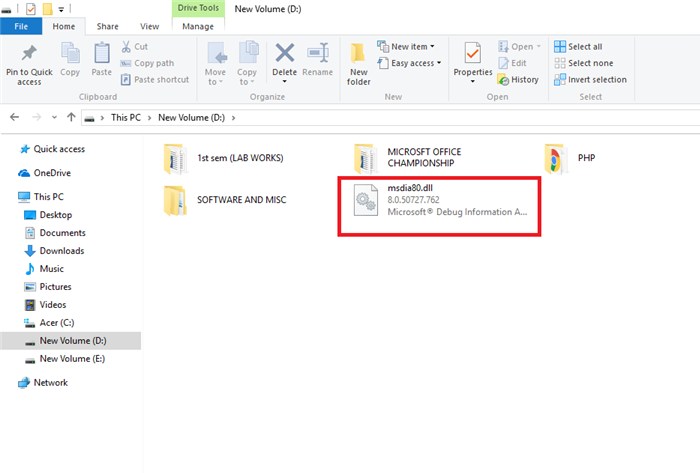
Contents
What is Msdia80.dll and How Did It Get in my Root Directory?
Msdia80.dll is a dynamic link library like any other DLL files. The application programs like Microsoft visual C++ and other programs use this. So, if msdia80.dll is present on your root directory, it means that you have Microsoft Visual C++ 2005 Redistributable Package on an x64 based Windows operating system like Windows 10 64 bit.
Msdai80.dll may be present in other drives also depending on the location where you have installed the program. In some cases, this DLL file may be present in all drives. You may also find msdia90.dll, instead of msdia80.dll, if you have installed MS Visual C++ 2008 redistributable package on 64-bit windows.
It is when you install the Visual C++ 2005 Redistributable package using the exe files ‘Vcredist_x64.exe’ or ‘Vcredist_ia64.exe’ msdia80.dll gets installed on the root folder of the boot drive.
Some people confused after seeing the DLL files in all the drives. They may think that it is a virus. But I would like to assure you that DLL is just a system file and there is nothing to worry about it. Use the solutions to get rid of the error.
Check Out:
- Japan Celebrates Ryusuke Hamaguchis four Drive My Car Oscar …
- Rachel Nichols Out for N.B.A. Finals Coverage on ABC
- Olympic Bobsledder Who Killed Himself Likely Had C.T.E.
- Kamala Harriss Allies Express Concern is She an Afterthought
What Should You Do About the DLL file? Delete it?
No, don’t delete the DLL file. Deleting DLL files may cause some problems. DLL files are system files and are necessary for certain programs that are using those files to run.
Once you delete DLL files, then programs that had a dependency on the deleted DLL file will not work properly. Usually, they will generate a dependency error.
So, you shouldn’t delete the DLL file. Instead, we can move the file to its location and register it. You must register the DLL file after moving it to the new location. It ensures that Windows know where the DLL file is located and can access it as the need arises.
Another probable solution to this problem is downloading two additional Microsoft packages and installing them on your system.
Method #1 Relocating the DLL File
Relocating the file involves moving the file from the root directory into the visual c++ folder of your boot drive. Thus, the DLL file and the operating system will be in the same place. These are the steps to relocate the DLL files:
Step 1: Launch File Explorer (press Windows key + E) and navigate to the location where msdia80.dll is present.
Step 2: Right-click on the msdia80.dll file and cut it.
Step 3: Once you have cut the DLL file, go to the path:
C:\ProgramFiles(x86)\CommonFiles\Microsoft Shared\VC
Step 4: Right-click and press paste to paste the DLL file in the selected location. A pop-up dialogue box may appear, asking you to provide administrator privileges. Press continue and make sure that the file is pasted there.
Step 5: After pasting the file, we need to register the file. For this search for command prompt in the search box (press Windows key + S to launch search box). Run the command prompt as administrator.
Step 6: Now in the command prompt running in administrator mode execute the following command. You need the double quotes in the command.
regsvr32 "C:\ Program Files(x86)\CommonFiles\Microsoft Shared\VC\ msdia80.dll"
Step 7: Restart your computer. Your problem might have been fixed.
Method #2 Installing Microsoft Visual C++ Packages
If the first solution did not work for you, don’t worry. There is another method. In this method, we will be downloading and installing two Microsoft packages. It makes sure that you are connected to the internet and have administrator privileges.
Step 1: Firstly, open your browser and find the package “Microsoft Visual C++ 2005 Service Pack 1 Redistributable Package ATL Security Update”.
Step 2: From there, select ‘vcredist_x86.exe’ and ‘vcredist_ x64.exe‘ and download them.
Step 3: You might have noticed that these two files are executable. Run and wait until their installation
Step 4: Now right-click on it and select ‘Run as administrator’ to launch it in administrator mode
Step 5: Once you have installed these two packages, navigate to the package “Microsoft Visual C++ 2005 Service Pack 1 Redistributable Package MFC Security Update”.
Step 6: Select ‘vcredist_x86.exe’ and ‘vcredist_x64.exe’ from the checklist and download them inaccessible locations. Run these executable files and launch them with administrator privileges (run as administrator)
Step 7: After doing this, restart your system. Hopefully, the problem is solved.
Check Out:
- Skyrim Failed to Initialize Renderer
- Avast Service High CPU Usage
- Unexpected Store Exception
- Widevine Content Decryption Module
Conclusion
By now, you might have found a solution to your problem. If these two methods have not solved your problem, and you are finding the msdia80.dll file on your drives, then there is no need to worry. Just leave it as it is. As explained earlier, it is not advisable to delete the DLL files.
They are needed for the smooth operation of some programs like Microsoft Windows API, DirectX API, Microsoft .net framework, etc. Since these files do not cause any harm to your system nor degrade its performance, it is better to leave them untouched.
Still, if you wish, you may try deleting them. But make sure that you take backups, so that, if some system programs run into an error, you can replace the files.

