Green Screen video editing is very much similar among all the professional video editors. This is because editing green screens let you make a video that looks more advanced and interesting to viewers. There are many Green Screen Software that can help you edit a green screen, but it is not easy to pick up the best one among these Green Screen Software on the Internet because all of them are claiming that they can work well on a green screen.
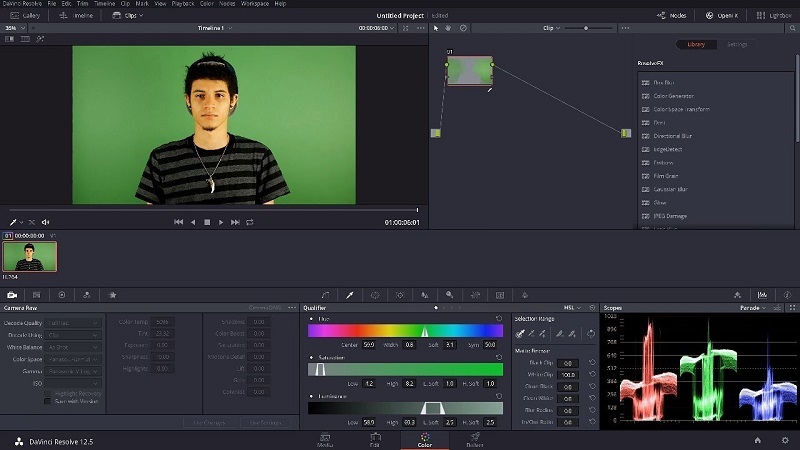
Contents
10 Best Free and Paid Green Screen Software {Free and Paid}
Here, we help you to find out the best green screen software. Here, we go:
Editor’s Choice:
- Driver Updater Software for Windows 10, 8 and 7
- Free Encryption Software
- Best DAW Software for Recording and Production
1. Lightworks
Lightworks is one of the most ALSO free video editors available for Windows. The software comes in free and paid versions. While the free version has almost all the features of the paid version, the exporting process is what makes it a difficult choice despite having excellent importing support. Lightworks offers a good number of visual effect tools to fine-tune any image or video to its perfection.
However, using these effects requires more than just drag and drop work. Using the free version, one can export videos in 720 HD (max) and only in MPEG4/H.264 format. But, for YouTube creators, the videos can be directly uploaded to the streaming platform, including Vimeo. Lightworks also offers Chroma keying to edit green screen videos on Windows computers. The keying process in Lightworks is a little more tedious than other video editors mentioned earlier.
2. Openshot
OpenShot is an open-source project and a powerful video editor with green screen removing capabilities. It supports FFmpeg (software), making it easy to import and edit multimedia files with almost any kind of audio and video format. The software supports a number of features, including trim & slice, animation and keyframes, video effects, audio waveform, and 3D animation, to name a few.
The user interface is simple to use and support drag and drop functionality for resizing, repositioning, and importing of multimedia items. You can use OpenShot to remove the green screen from any video. The user needs to drag all the media files to the timeline, add the effects. Then start exporting the videos in MP4, FLV, OGG, MOV, and WEBM format.
3. iMovie
iMovie is a free video editing software designed for the iOS and Mac operating systems. It excels in the Green Screen effect. Apart from the very basic video editing features such as cutting, trimming, splitting, etc. this software is additionally efficient in its advanced features like Chroma Keying. This software supports a wide range of input formats, including MP4, MOV, MPEG-2, AVCHD, DV/ HDV, etc. whereas the Output formats include MOV, JPEG, DV, AIC, AAC, etc. It has a very simple and easy to use interface, which is absolutely perfect for the beginners. Despite its ease of use, it is still too good for making professional-looking videos.
4. DaVinci Resolve
DaVinci Resolve 15 is a powerful Green Screen editor for the Windows, Linux, and Mac operating systems. You can easily add the Chroma Key effect or the Green Screen effect to your photos and videos with the help of this software. Along with this fascinating feature, a large number of different Transitions and Effects are also available that you can add to your photos and videos to make them look even more appealing. This software also provides support for Multi-Camera Editing so that you can make your ordinary videos look all the more professional.
Also Read:
The Video Stabilization feature of DaVinci Resolve 15 is there for making the Chroma Key effect, even more, smoother and finer. After applying the Green Screen effect to your desired files, you can import many other visual effects from the After Effects tool of this software for enhancing the quality of your edited photos and videos to the fullest. For fine-tuning your photos and videos even further to which you have applied the Green Screen effect, DaVinci Resolve 15 provides you with the Blur Radius effect, which helps you in blending the new background with your original image.
5. VSDC Free Video Editor
VSDC Free Video Editor is a free Green Screen software designed for the Windows operating system. The best thing about this software lies in its name. It is unlike many other professional video editors; this one is absolutely free of cost without any hidden subscriptions or charges. Along with the Chroma Key feature, VSDC has got loads of other videos, and photo editing features such as drawing, coloring, selection, trimming, lightening, etc.
You can also add a wide range of different filters, transitions, and effects to your photos and videos. Another great fact about this software is that it is very small in size. So, you can conveniently download it on your machine without worrying about running out of storage space and just start using it right away. This software has a very friendly and simple user interface. You can make a full-fledged Green Screen video by importing different backgrounds.
Moreover, VSDC free video editor also gives you the liberty of using its Picture in Picture feature. It means that you can easily overlay an image or a video on top of another. Also, it has an incredibly enjoyable photo and video editing experience.
6. OBS Studio
Open Broadcaster Software is one of the most popular open-source green screen software among live streamers. Its primary focus is to broadcast your content to online streaming services; however, you can use it to apply chroma key to green screen videos along with various other video effects.
The best thing about this software is that you can chroma key recorded video. As well as a live feed from a webcam. All you need to do is set up a green background while recording yourself. When you broadcast yourself, OBS can replace the Green screen with some other background in real-time.
7. Virtual Dub
VirtualDub is a streamlined video editing program. This free program doesn’t have many of the bells and whistles found on programs you buy, but it’s designed to enhance the workflow and pace of a standard editor. The program includes a basic green screen option, although it’s not as powerful as many other software titles. Consequently, if any of the green may be a slightly different color, you’re getting to have green color remnants throughout your shot.
8. ZS4 Video Editor
ZS4 Video Editor is a video editing and compositing software. It aims to supply media experts with a facility to mix a spread of media types (currently photos, videos, and audio files) into one (or more) output file(s). Often, we use ZS4 Video Editor as an object-oriented photo-manipulation program with a timeline. Things that will be manipulated during a photo (workshop) program are often manipulated in ZS4 using parameters that alter over time.
9. Wax
Wax may be a video computer graphics and editing tool. While not as complicated as a number of the larger video-editing and computer graphics suites on the market. Wax is meant to be general-purpose, easy to figure with, and powerful enough to satisfy most users’ requirements for video creation and manipulation. Waxworks really well for a free application.
The effects are clever and well done. There is graphics acceleration available if you’ve got a higher-end video card to make the computer graphics in near real-time? The file management features are good, and there’s support for standard file formats. All in all, Wax may be a very nice video-editing and computer graphics package for those that don’t need the facility of the expensive commercial editing packages.
10. HitFilm Express
HitFilm Express may be a free version of HitFilm video editor from the FX Home company. It is designed to make special video effects. Pros of this software are the reliable timeline video editor, playback options that speed up editing, flexible and intuitive export features, and the ability to continue editing during export. Cons of the software are that some playback options remove special effects, export performance is low. Some popular functions require purchasing add-ons.
Also Read:
- eBook Reader Apps to Read eBooks
- Spotify Converter for Windows & Mac
- Android Data Recovery Software As of 2020
Conclusion
These are the 10 most efficient green screen software. I hope this article helps you to find out the best green screen software.

