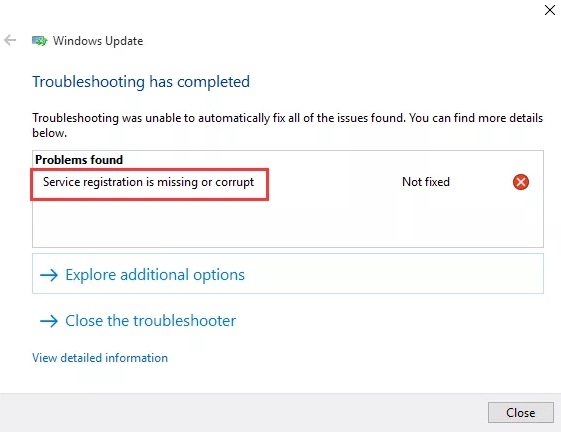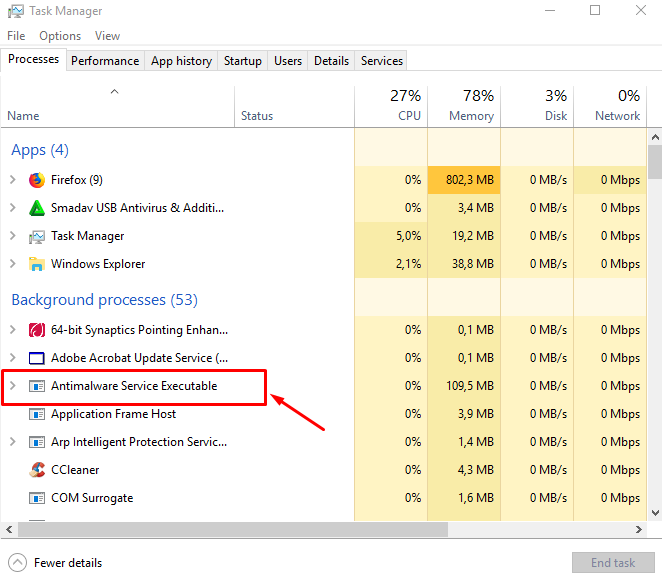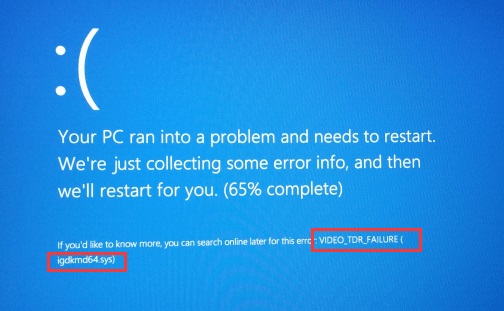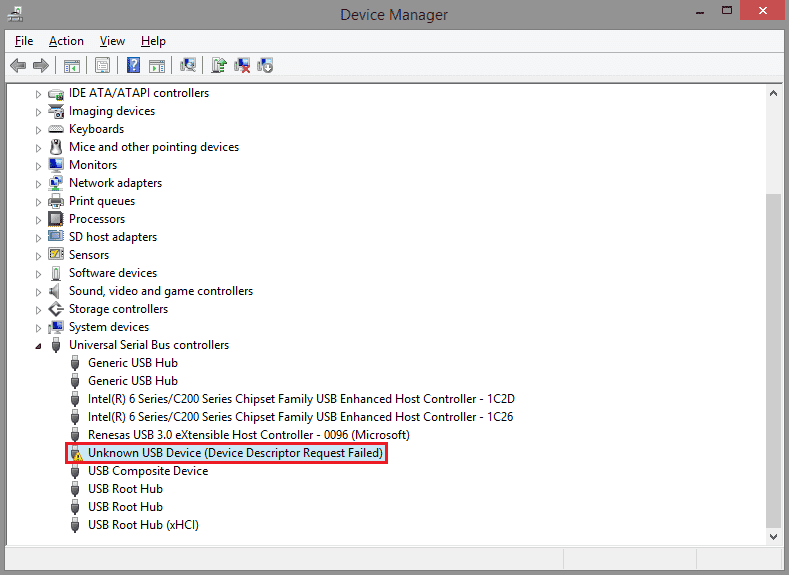A DLL file implies that the file is of dynamic link line type, which essentially means that this file allows multiple software programs to share the same functionality. The WLDCore.dll file is one such type of DLL file which is most popularly used with Windows Live Client.
You may receive an error “WLDCore.dll is Missing” during start-up or during the use of a program that requires the use of WLDCore.dll file and its functionality but is not able to access WLDCore.dll.
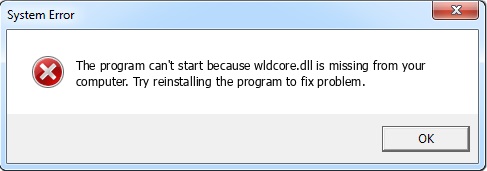
Contents
- 1 11 Ways to Fix WLDCore.dll is Missing in Windows 10 Error
- 1.1 Method #1 Update Your PC Device Drivers
- 1.2 Method #2 Manually Register WLDCore.dll Using Microsoft Register Server
- 1.3 Method #3 Repair Invalid WLDCore.dll Registry Entries
- 1.4 Method #4 Remove or Restore WLDCore.dll From Windows Recycle Bin
- 1.5 Method #5 Utilize Windows System Restore to Undo Recent System Changes
- 1.6 Method #6 Uninstall and Reinstall the Windows Live Client Program Associated with WLDCore.dll
- 1.7 Method #7 Run Windows System File Checker
- 1.8 Method #8 Install All Available Windows Updates
- 1.9 Method #9 Conduct A Full Malware Scan for Your PC
- 1.10 Method #10 Perform A Clean Installation of Windows
- 1.11 Method #11 Reinstall/Repair Applications
- 2 Conclusion
11 Ways to Fix WLDCore.dll is Missing in Windows 10 Error
Method #1 Update Your PC Device Drivers
The drivers help in the interaction of the system and the applications or programs installed. The drivers should always be updated. Check for updates by following these steps:
Step 1: Start with right-click on the This PC and select “Properties” from the list.
Step 2: Then, go into the Devices Manager and look for yellow exclamation marks amongst the listed devices.
Step 3: Next, right-click on them and choose Update Driver.
After updating, restart your PC, and if the WLDCore.dll file is still missing, go for the next method.
Read More:
- VCRuntime140.dll is Missing
- Service Registration is Missing or Corrupt
- Error Code 0xc00d36c4
- VIDEO TDR FAILURE
Method #2 Manually Register WLDCore.dll Using Microsoft Register Server
In case WLDCore.dll is not installed automatically by the software requiring the same, you have to do so by following these steps manually:
Step 1: First of all, click on Start. Then, type “cmd” and start the command prompt as administrator.
Step 2: After that, give the command: “regsvr32 /u WLDCore.dll” to unregister the file.
Step 3: Now, type: “regsvr32 /i WLDCore.dll” to register the file. Close the command prompt.
Step 4: At last, check if this worked!!
Method #3 Repair Invalid WLDCore.dll Registry Entries
Sometimes invalid WLDCore.dll registry entries are left behind upon the uninstallation of some programs. It is recommended to create a back up for the registry before manually repairing the Windows registry. To create a backup:
Step 1: Firstly, click on the Start button.
Step 2: Secondly, type “cmd” and start the command prompt as administrator.
Step 3: Next, type in “regedit” then select regedit.exe.
Step 4: In the registry, select WLDCore.dll related key like Windows Live Client.
Step 5: Now, choose “Export” from the file menu. After that, select a folder from the Save In a list where you are going to save the file. And then, name this file.
Step 6: In the end, make sure that “Selected Branch” has been checked and save it.
A backup has been created with the .reg file extension. Manually performing operations on the registry involve high risk, but you can always use the trusted registry cleaners like WinThruster.
Method #4 Remove or Restore WLDCore.dll From Windows Recycle Bin
It may be possible that you may have deleted the file by mistake. Check for it in the Recycle bin.
Step 1: First, open Recycle bin by double-clicking on it. And search for WLDCore.dll.
Step 2: If you find the file, restore it, and move it to C:\Windows\System32\
Step 3: Finally, restart your PC.
Check if the WLDCore.dll is Missing error is solved.
Method #5 Utilize Windows System Restore to Undo Recent System Changes
The System Restore is a useful tool that can help you go back to the point when the system was running flawlessly, which eliminates the need to troubleshoot the DLL error.
Step 1: Firstly, click on the Start button.
Step 2: Then, type “System Restore” in the search box. Now select the same.
Step 3: If prompted, provide the administrator password.
Step 4: After that, choose a return point after following the instructions shown by Windows. Restore your system.
Step 5: Finally, restart your PC, and the WLDCore.dll is Missing error shall vanish.
Method #6 Uninstall and Reinstall the Windows Live Client Program Associated with WLDCore.dll
Reinstalling the specific program is a viable solution:
Step 1: First of all, open Control Panel then, click on Programs and Features.
Step 2: Now, locate the program that is associated with WLDCore.dll like the Windows Live Client program. Click on this associated program.
Step 3: At last, select Uninstall/Change and follow the instructions.
Once uninstalled, reinstall it appropriately. It will most likely solve the WLDCore.dll is Missing problem.
Method #7 Run Windows System File Checker
Use the system file checker to scan for corrupt files.
Step 1: Firstly, click on Start then, type “cmd” and open command prompt as administrator.
Step 2: After that, type “sfc/scannow” in the command prompt.
The process will take some time to reinstall corrupt files. Restarting the PC will show that the corrupted files are restored.
Method #8 Install All Available Windows Updates
Updating Windows with the latest service pack is also a way to resolve WLDCore.dll is Missing problem.
Step 1: First of all, click on Start.
Step 2: Next, type in “Update” and now, press Enter.
Step 3: Then, click on “Install Updates” if available.
Method #9 Conduct A Full Malware Scan for Your PC
Malware infection may also be inflicting the error. It should have damaged, corrupted, or perhaps deleted the WLDCore.dll file. Use your malware protection program to scan the system and resolve the problem.
Method #10 Perform A Clean Installation of Windows
It is the last methodology you ought to attempt. Before you proceed, you ought to copy all of your relevant documents, pictures, and different data. It’s a very time taking a step, and you have to be patient for it. It will additionally erase everything from your drive.
A clean installation also will take away all the junk and find your laptop prepared for normal usage. This may fix Windows 10 Random Restart Error or Slow shutdown Error on your computer.
Method #11 Reinstall/Repair Applications
You can always reinstall the programs using WLDCore.dll like Windows Live Mail, Windows Live Messenger, and Windows Live Contacts, which will most probably fix the error encountered. Follow these steps:
Step 1: Firstly, open Start Menu and search for the control panel. Then, open Control Panel.
Step 2: Secondly, select the “Programs and Features” option.
Step 3: The list of programs and features will be displayed then Right-Click on Windows Live Messenger.
Step 4: Then, select the “repair” option from the drop-down menu.
Step 5: After the Windows Live Messenger has been repaired, repeat the same process to repair Windows Live Mail and Windows Live Contacts. After the repair of all three programs, restart your PC and check if the WLDCore.dll is Missing error persists.
Also Read:
- Skyrim Failed to Initialize Renderer
- Msdia80.dll
- Widevine Content Decryption Module
- ERR_QUIC_PROTOCOL_ERROR
Conclusion
WLDCore.dll file is one of the few DLL files which other than serving many programs like Windows Live Client also helps manage the chaos in the Windows OS with its functionality.
However, this article has come up with efficient yet straightforward methodologies to solve this issue without causing any damage to the existing PC. Hopefully, the problem of WLDCore.dll is file missing is solved.
Thank You for reading!!