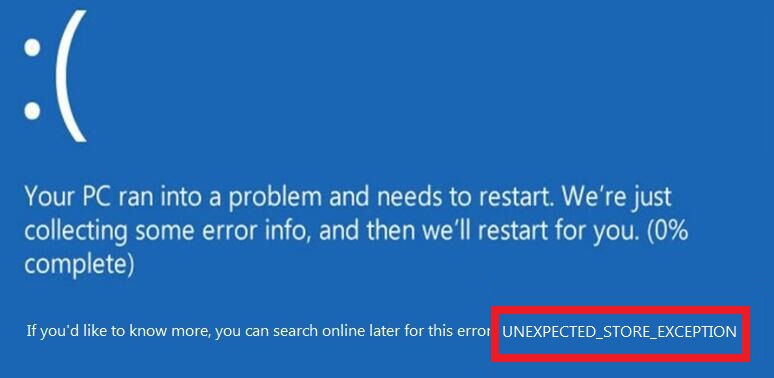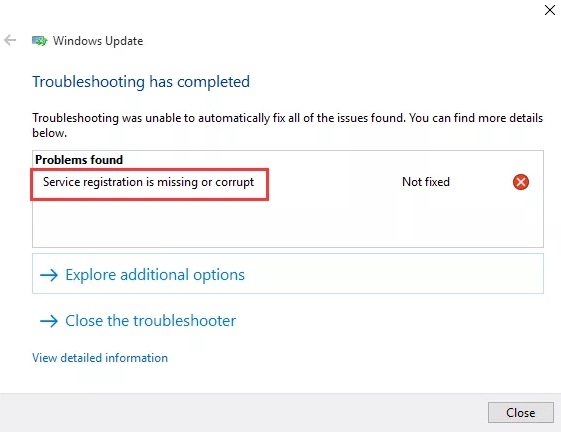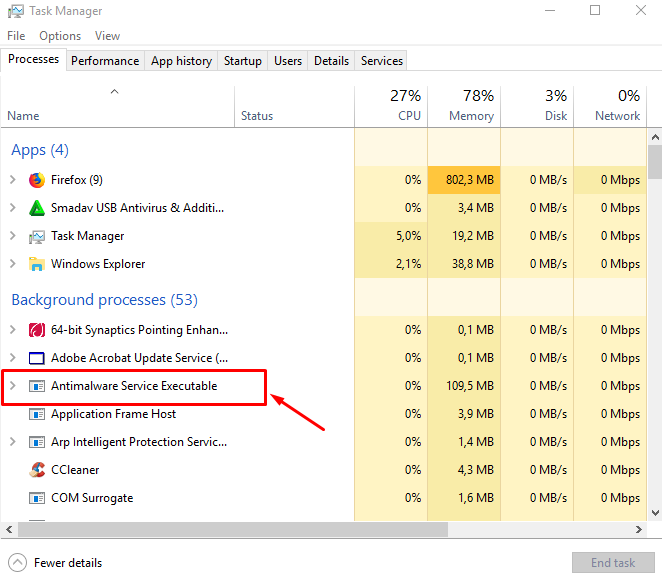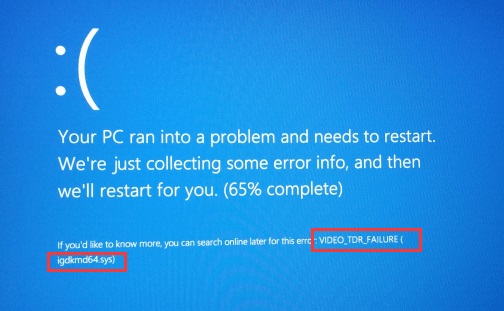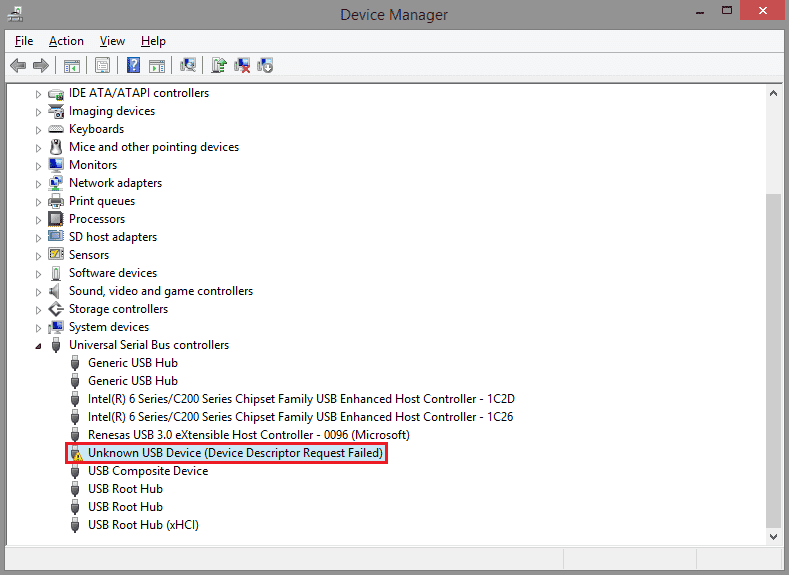VCRuntime140.dll is Missing error is mainly found in your computer system when you just updated your window or during the unsuccessful installation of any program. Usually, the VCRuntime140.dll is missing error is faced by the Microsoft Windows OS user.
The error states the missing of the VCRuntime140.dll file. So, when you got this pop-up, you immediately look for downloading the VCRuntime140.dll file from the website or any other source.
But, you have to be cautious on your steps you are going to take. Sometimes downloading these files from an unknown source could be harmful to your computer system. Therefore, you must already acknowledge the correct version of the file and start installing it.
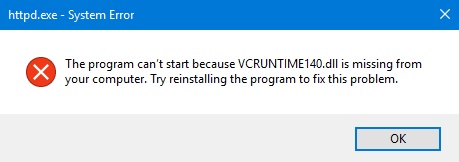
So, if you are facing the same error in your computer system, i.e. the error of VCRuntime140.dll is missing then no need to worry. We are going to provide you with the best solutions to solve this error and make your computer secure from further misleading actions.
Read Also:
Contents
- 1 What is VCRuntime140.dll?
- 2 6 Ways to Fix VCRuntime140.dll is Missing Error
- 2.1 Method #1 Repairing the Microsoft Visual C++ 2015 Redistributable
- 2.2 Method #2 Reinstalling Visual C++ Redistributable for Visual Studio 2015 on your Windows PC
- 2.3 Method #3 Checking the System for Malware
- 2.4 Method #4 Reinstalling the Program Displaying the Error
- 2.5 Method #5 Installing Windows Updates
- 2.6 Method #6 Run the System File Checker
- 3 Conclusion
What is VCRuntime140.dll?
VCRuntime140.dll is a file which is used by Visual C++ Redistributable for Visual Studio 2015. C++ package of files is already downloaded by whichever software requires them and these separate C ++ files are further accountable for the operation of the runtime components of that specific software.
Many users have also complained that the VCRuntime140.dll is missing error also popped up on Adobe’s Creative Cloud. According to the technicians from Adobe, the problem may occur due to Adobe Creative Cloud’s migration from Microsoft Runtimes to Visual C ++.
Adobe has done certain change to make sure that the Adobe Creative Cloud’s software is exploiting the runtimes which are supported by Microsoft.
In addition to this, there are also extensive reports from users stating that they are having VCRuntime140.dll issues on Kodi. The error message that we have mentioned above appears when launching Kodi and then it seems that even reinstalling the free media player software does not solve this issue.
Some users have complained regarding msvcr110.dll and vcruntime140.dll files are missing, which isn’t allowing their WAMP software to work.
6 Ways to Fix VCRuntime140.dll is Missing Error
If you are the one who is facing such an error, then this article is beneficial for you. We have mentioned the best-suited methods to fix the error in your computer system. Just go through the given steps and select which method will be executable for you. The variety of ways given below will be helpful for you to solve the issue.
Method #1 Repairing the Microsoft Visual C++ 2015 Redistributable
Step 1: Firstly, choose the control panel by right-clicking the Windows icon.
Step 2: Secondly, click on the Programs & Features or Add/Remove Programs (as per the version of Microsoft Windows OS that you are using). Then, find the Microsoft Visual C++ 2015 Redistributable from the list of program. After that, click and select Change.
Step 3: Now, choose repair option from the wizard appears showing the option “Uninstall“.
Step 4: Reboot your system when the repair is complete.
Read More:
Method #2 Reinstalling Visual C++ Redistributable for Visual Studio 2015 on your Windows PC
One of the best ways to solve the error is reinstalling the Visual C++ Redistributable for Visual Studio 2015. Only follow the official Microsoft guidelines and install the missing files correctly from the website. To download the VCRuntime140.dll missing file from the official Microsoft website, follow the given steps:
Step 1: First of all, go to the official website of Microsoft, search for the Visual C++ Redistributable file. Then download it.
Step 2: Second of all, select the desirable version of the file and download it whenever it is asked. Then you will have two files, namely vc_redist.x64.exe and vc_redist.x86.exe.
Step 3: If you are using a 32-bit operating system of your computer, then install the x86 version of the file. But, if you are using a 64-bit operating system, then select the x64 version. Check the pop-up box and enter next.
Step 4: Now open the file and read the policies and conditions of the Microsoft license carefully to install it completely.
Step 5: Then, choose the option “I agree with the license terms and conditions“. Then select install.
Step 6: Now, restart your computer and check whether the issue of VCRuntime140.dll is Missing has solved or not.
Method #3 Checking the System for Malware
Another cause of the error could be the infectious virus entered in your computer system. If you are still facing the error of Visual C ++ Redistributable, then it is suggested to check the computer for malware. Scan your computer completely using an excellent antivirus and look for the virus or any other malware.
Method #4 Reinstalling the Program Displaying the Error
One of the excellent methods is reinstalling the particular program which is stopped from being launched. For instance, if Skype is the program that has been affected, then uninstall it from your computer using the program list in the Control Panel and then again download and install the latest version from the official website.
Method #5 Installing Windows Updates
Step 1: Firstly, install the recent updates of Windows. Then, open Settings and go to the Updates & Security option.
Step 2: Then, click “Check for Updates” and wait for the search to complete.
Step 3: At last, install the updates that you have not downloaded yet.
Method #6 Run the System File Checker
System file checker is a helpful application to search for any corrupted, damaged or malicious files in your computer system. To run the system file checker:
Step 1: Open Windows search using the Windows button. Then type in cmd. Now, from the results, right-click on Command Prompt. After that, select Run as administrator.
Step 2: Then, type in sfc/scan now in the command box and press Enter to execute it.
Step 3: Wait for the process to complete. Once its done, restart your PC.
Also Read:
- api-ms-win-crt-runtime-l1-1-0.dll is missing
- Error Code 0x8024a105
- The Default Gateway Is Not Available
- NVIDIA Installer Cannot Continue
Conclusion
These are the best and proved ways to solve the VCRuntime140.dll is Missing error. The various methods provided above will definitely fix the issue in your computer system.