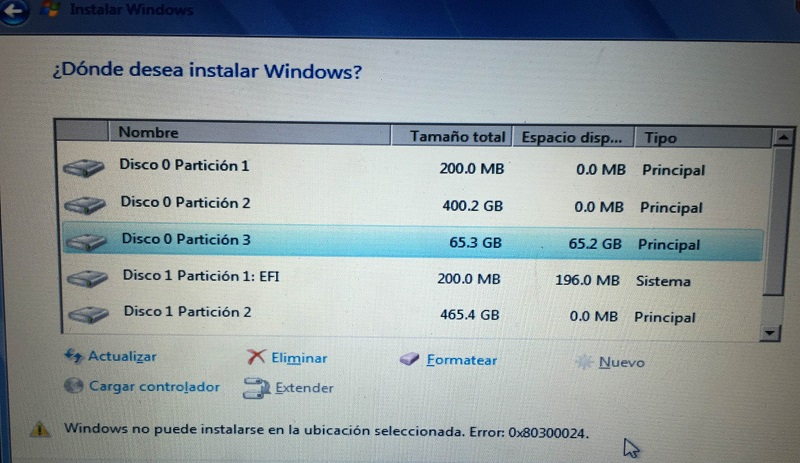Today we are going to fix the problem of NVIDIA Display Settings Are Not Available. It usually takes place when your PC itself tells you that you are not using the display connected to that. To take advantage of Nvidia display settings, you must be using the display of the GPU.
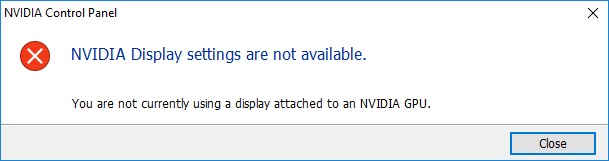
Contents
How To Fix NVIDIA Display Settings Are Not Available Error
NVIDIA Display Settings Are Not Available error is encountered by around everyone, and it has several technical reasons behind that. The display port could have been connected to the wrong side, or there can be a problem with your driver. We will be unfolding those solutions today in detail.
Read Also:
Method #1 Check Display Connection
One of the main important things is to have a key on the port where the display is actually connected from. In most of the computers, there are two ports through which connection can be done. The two options are Intel integrated graphics or Nvidia graphics hardware.
People usually get stuck in selecting one of these. It is your duty to check that the monitor is connected to the graphics port, which is present in your system. The next step would be to restart the computer and check if there are any changes or not.
Method #2 Change the Adapter Output
The easiest solution could be to connect the display cable with its original position. If the problem remains as it is then you can try a converter or change the output from using the hardware.
VGA to HDMI converter is widely used for these purposes as well. One can automatically make changes in the form of output by making use of the display port. Try implementing this method to get better results.
Method #3 Check Nvidia Display Driver Service
Nvidia has its own package which runs continuously and manages the driver of the display. It is responsible for giving stability to the OS, and it acts as a middleman between the PC operating system and the Nvidia hardware. Sometimes these services stop working due to technical faults and hence your Nvidia hardware fails. To correct it follows the following steps:
Step 1: Hold Windows and R together and then write “services.msc” in the dialogue box and after that hit Enter.
Step 2: Search through all the options and find the NVIDIA Display Driver Service. Right-click onto that and after that choose Properties.
Step 3: Set the startup type Automatic and click on Apply.
Step 4: When you are sure that the service is running fine, go back and check if the NVIDIA Display Settings Are Not Available error still exists there or removed.
Method #4 Update or Uninstall Updates of Graphics Drivers
Now we will update the Nvidia hardware. It can be manually or automatically. The application we will be using in this is Display Driver Uninstaller (DDU). This will make sure that our old driver is removed permanently and are not able to make any trouble in the future. If this updating didn’t work for you, then you can roll back the drivers to the previous build. Now let us discuss the steps for updating Graphics drivers.
Step 1: Display Driver Uninstaller should be on your PC. This will make sure the old drivers aren’t available anymore.
Step 2: After installing the above said application start your PC with the Safe Mode.
Step 3: After the second step, now start the Display Driver Uninstaller.
Step 4: Choose the option of Clean and Restart in that which will automatically uninstall the drivers and make your PC run fine.
Step 5: Run your PC again in the Safe Mode. Type Windows + R and then write “devmgmt.msc” in the box that appeared on the top and hit Enter after that. Hopefully, the Default Drivers will be installed against the hardware. If not, right-click on anywhere and select “Scan for hardware changes”.
If your problem is still not resolved, then you could have possibly two options left now. You can find out the most recent driver for your hardware from the official website and install it. This is the final step which is restarting your PC again. Check if the problem is resolved or not.
Check Out:
- NVIDIA Installer Cannot Continue
- NVIDIA Control Panel Missing
- Steam Download Stopping
- Error Loading Player: No Playable Sources Found
Conclusion
So today we discussed fixing the NVIDIA Display Settings Are Not Available. Starting from checking the display connection, we offered you plenty of possible solutions. Next, we move onto changing the adapter output and then checking its display driver services.
In the last method, we explained to you how to update or roll back your graphic drivers. We hope you would have liked our article and found it useful. If you have any suggestion or any other method apart from these, then please feel free to contact us.