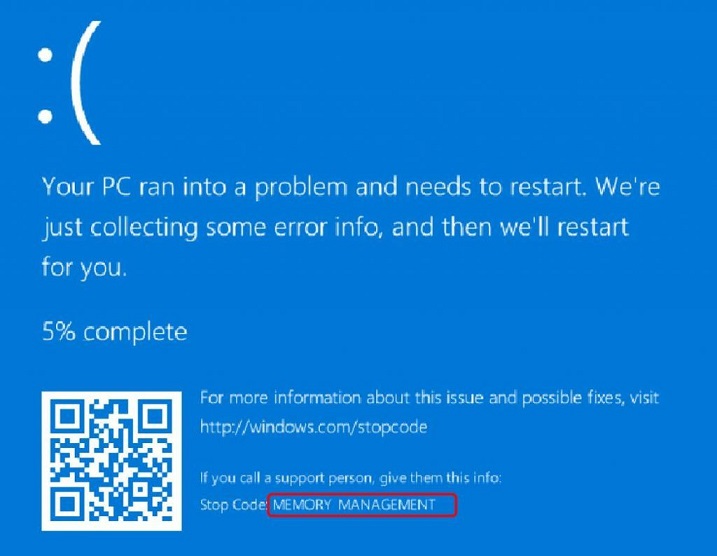Application Error 0xc0000005 is a very frequently occurring error on the systems of Windows users. One of the main reasons why this error occurs on your system can be your system’s incompetence to either run a certain program or to install something by processing particular files and settings.
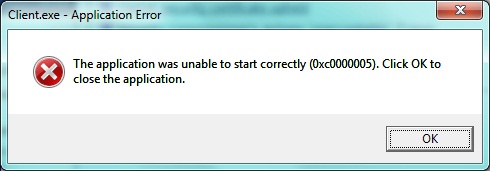
Apart from this you can witness this error due to various other error that are already there in your computer system such as insufficient RAM, corrupt files or faulty settings in your system. Here are four different ways through which you can resolve this Application Error 0xc0000005.
Contents
How to Fix Application Error 0xc0000005
The best way to get rid of this Application Error 0xc0000005 is by applying ways to prevent it. They will help you remove it and then stop it from again popping up on your computer system. Here, you can find a list of rundowns which will help you to avoid this error and to get rid of it.
Read Also:
Method #1 Halt DEP (Data Execution Prevention)
There is a series of security measures employed by Microsoft known as, Data Execution Prevention to prevent code execution from non-executable drives and memory segments. Well, even if it was devised for good, it could be the reason of this frequently occurring error.
To resolve the issue, you can try disabling Data Execution Prevention and for that you can either follow the steps mentioned below or ask the developer’s team to update your software to the authentic one.
Step 1: Firstly, press Windows Key + R to open the Run dialog box.
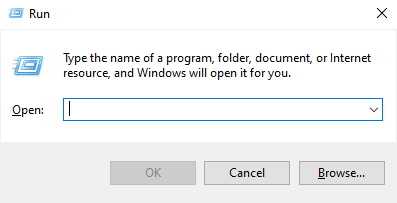
Step 2: In the dialog box type, ‘sysdm.cpl’ and press Enter.
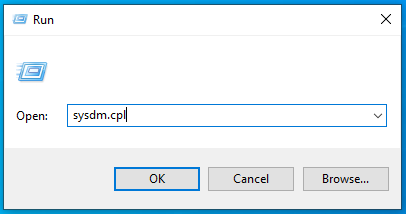
Step 3: By doing this, a System Properties tab will appear. In that, go to the Settings in the Advanced option.
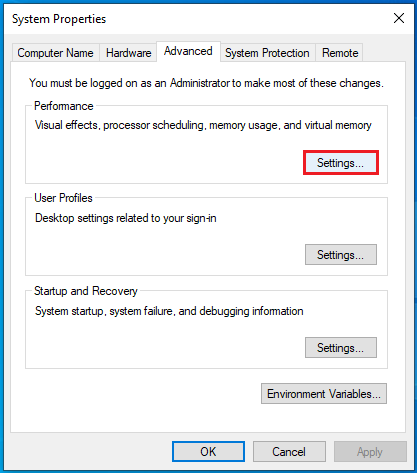
Step 4: Now, the Performance Options window will pop up. In that, select Data Execution Prevention tab.
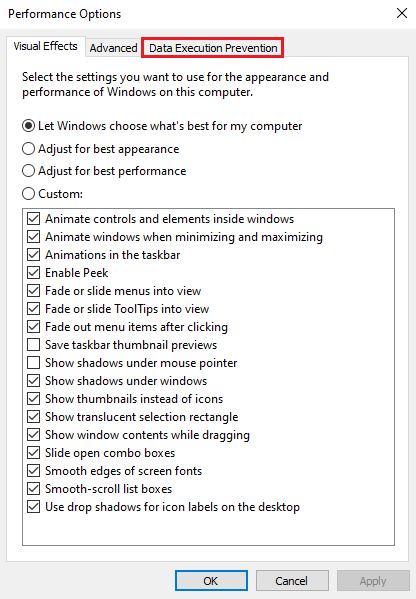
Step 5: Then, you need to click on “Turn on DEP for all services and programs except those I select” and later press “Add“.
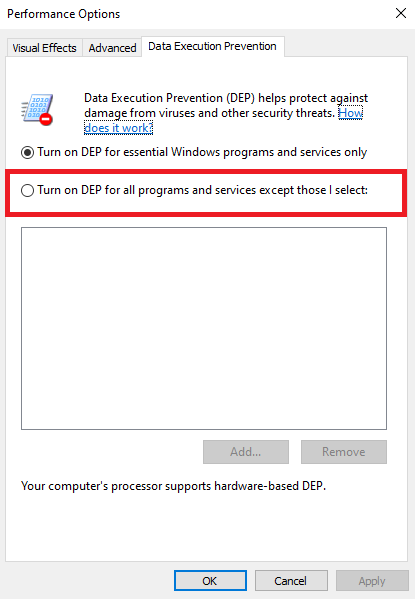
Step 6: Afterwards, select the application from the list that is causing the Application Error 0xc0000005 error and then check that box.
Step 7: Finally, click on Apply and then click on OK.
Method #2 Refurbishing Windows
If the above mentioned method does not work for you, then you can try this other method. It is most preferred and convenient method to remove Application Error 0xc0000005 from any system.
If your computer system is facing any minor issues, then you can just simply update your Windows but there a can be a problem namely Windows Update not Working error. Then the option you can resort to is to refurbish your Window. Follow the steps below to execute this method.
Step 1: At first, right-click on the This PC icon and then go to Properties.
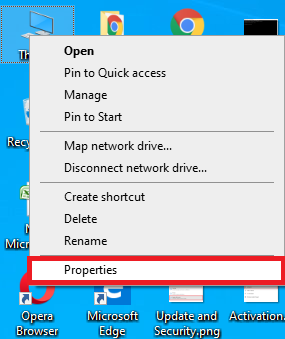
Step 2: Located on the middle left spot, click on the Advanced System Settings.
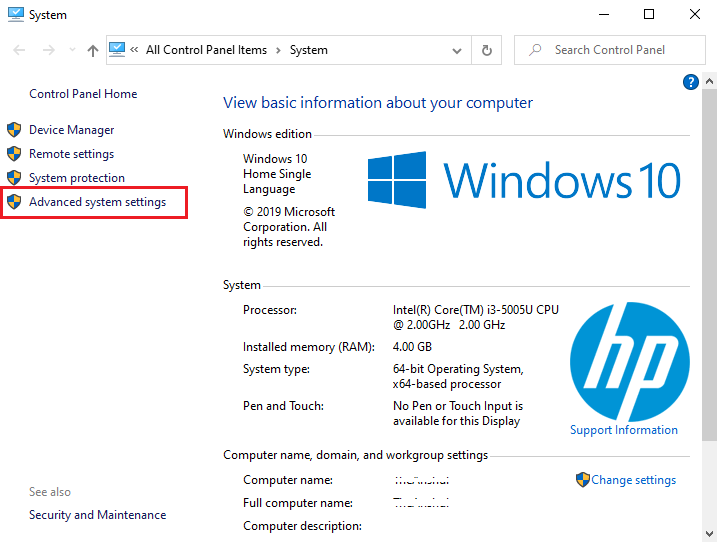
Step 3: Next, in the new window that popped up, go to System Protection and then select System Restore.
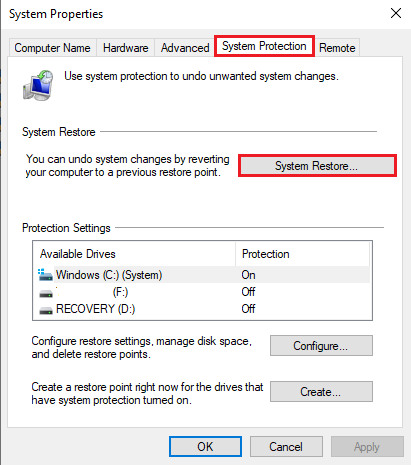
Step 4: Now you just have to follow the on-screen instruction and at the end opt for the Restoration Point.
Method #3 Setting up or Repairing Registries
Registries store information regarding various software, hardware, application and programs for certain features and options when user operates on those options.
These registries are very important and they could be corrupted due to regular installations, uninstallations, and partial installations. Hence, it becomes very important to carefully repair these registries. Therefore, to do the same you can follow the below mentioned steps.
Step 1: Before going any further, first download a software named CCleaner.
Step 2: Install the software first and then Run it.
Step 3: Now, on the left panel, search for the Registry label and then run an inspection by clicking on Scan for issues.
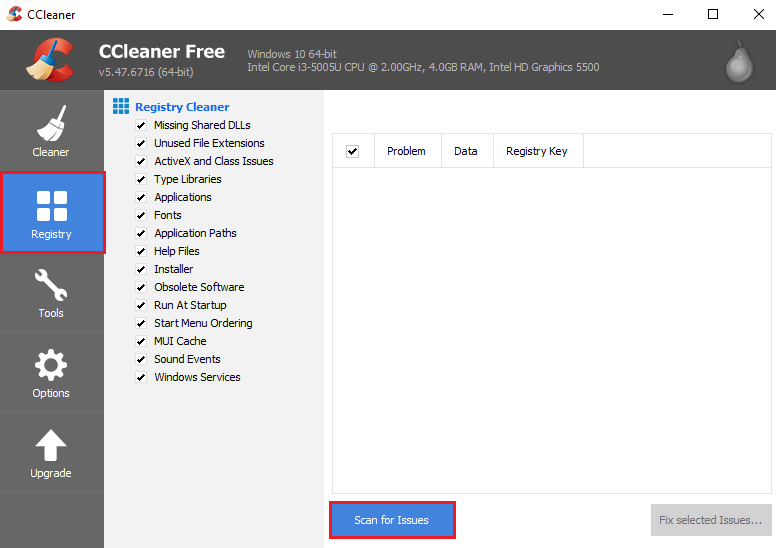
Step 4: With this, the search will start and after its completion a list of corrupted registries will be displayed.
Step 5: Afterwards, click on Fix Selected issues to repair these malfunctioned registries and close the application.
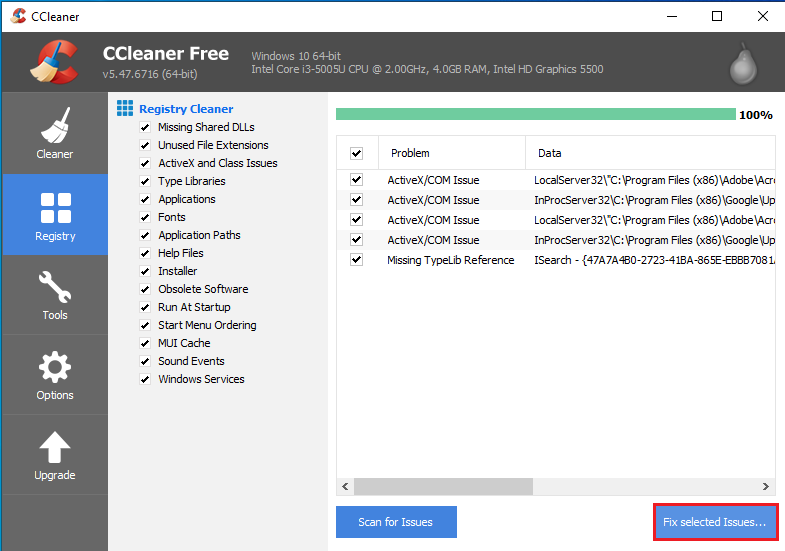
Step 6: Finally, restart your computer system to check if the Application Error 0xc0000005 error has been resolved or not.
Method #5 Eradication of Bad RAM Memory
One of the reasons why you witness this Application Error 0xc0000005 on your computer system can be due to a damaged RAM. This can also be possible that even after you have bought a new RAM, you are still troubled with the same issue.
And if that is the case then, you can follow the below-mentioned steps to get rid of the Application Error 0xc0000005.
Step 1: At first, shut down your computer system.
Step 2: Next you have to just pull out your newly installed RAM.
Step 3: At last, restart your computer system to see if the Application Error 0xc0000005 error still persists or not.
Make sure to remove all the chords and cables before performing these steps and if you are using a laptop then make sure to remove its battery first.
Read Also:
- Confirm Form Resubmission (err_cache_miss) Error in Chrome
- WMI Provider Host (WmiPrvSE.exe) High CPU usage on Windows 10
- Steam Missing File Privileges Error in Windows 10
- Your Windows License Will Expire Soon Error in Windows 10
- Digital TV Tuner Device Registration Application
- VAC Was Failed to Verify the Game Session Error
Conclusion
In this article, you will find all the possible and best solutions to this Application Error 0xc0000005. Previously, this error was hard to resolve but for your convenience, this article is all you need to get rid of this nagging error once and all.
Do go through all the solutions and their respective steps very carefully before implementing any one of them on your system and you are all set.